Google Maps is an essential navigation tool that helps people find new places, the best routes, and discover things to do nearby.
Its most useful features is the option to pin specific locations, which makes saving, sharing, or navigating a place easier. This guide will explain how to pin a location on Google Maps, whether you're using the desktop or mobile.
Table of Contents |
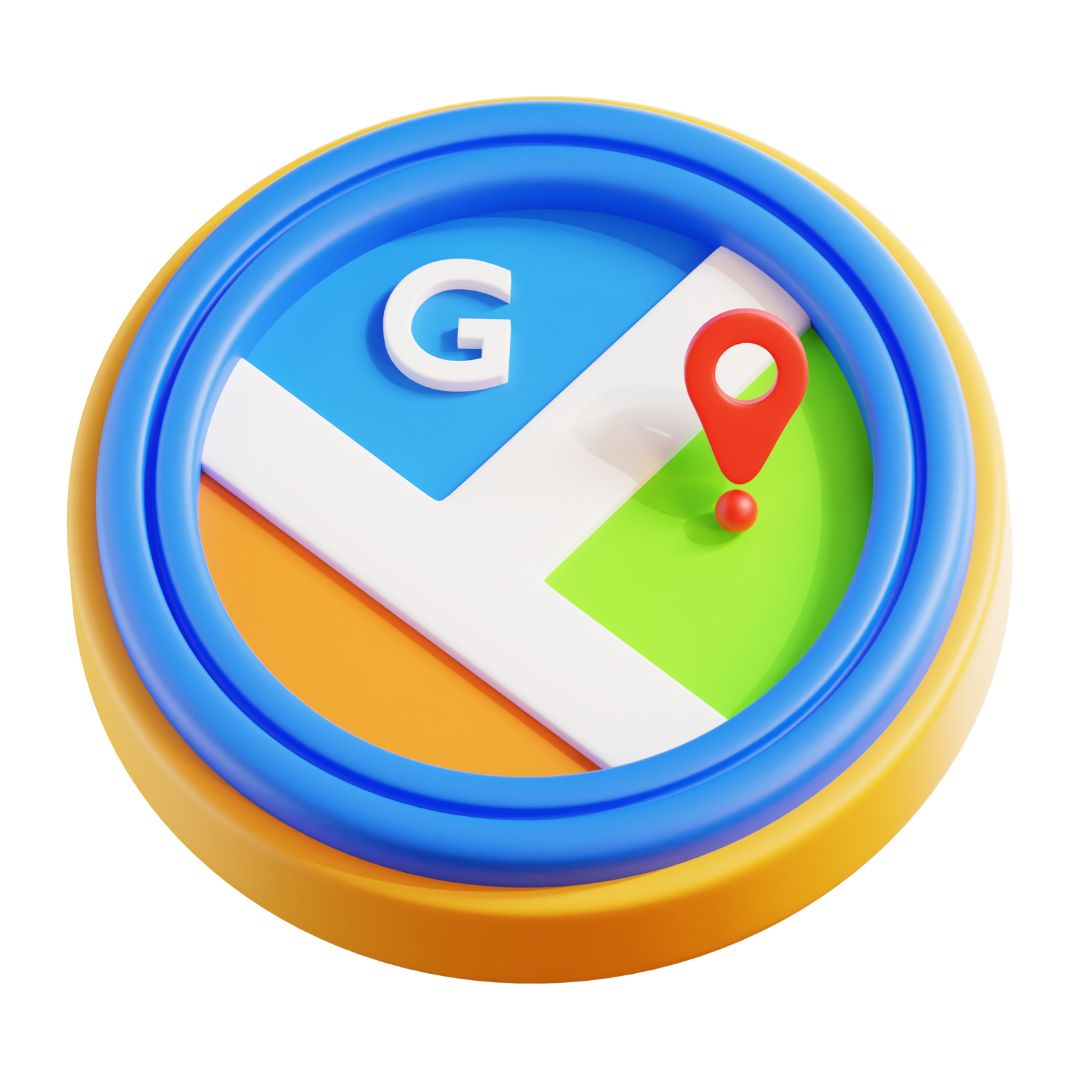
What Is a Dropped Pin on Google Maps?
A dropped pin is a marker for an exact location on Google Maps. It can:
- Save a favorite spot for future reference.
- Mark a meeting place or parking location.
- Share exact locations with friends or family.
- Make a starting point to visit surrounding places.
By learning how to mark a location on Google Map, you can make the most of this feature for both personal and professional purposes.
How to Pin a Location on Google Maps: Mobile Version
The mobile version of Google Maps is pretty simple when dropping a pin. Here is how to pin a location on Google Maps:
Steps to How to Pin a Location on Google Maps on Mobile:
- Open the App: Launch Google Maps on your mobile device.
- Find the Location: Navigate to the location you want to mark.
- Press and Hold: Tap and hold the spot on the map until a red pin appears.
- Adjust the Pin: Drag the pin to the exact location if needed.
- View Information: Tap on the pin to view address and reviews.
- Save the Pin: Tap “Save” to add the location to a list, such as “Favorites” or “Want to Go.”
Example Use Case: Imagine you’re visiting a popular tourist attraction. You can drop a pin where you parked so that you know how to return to it later.
How to Pin a Location on Google Maps: Desktop Version
The desktop version of Google Maps offers similar functionality to pin a location on Google Maps with additional options for detailed navigation and sharing.
Steps to How to Pin a Location on Google Maps on Desktop:
- Open Google Maps: Go to Google Maps in your web browser.
- Navigate the Map: Locate where you want to drop the pin.
- Right-Click: Right-click on the exact spot you want to mark.
- Select “Drop a Pin”: From the menu, choose “Drop a Pin.”
- View the Pin: A red pin will appear, and the map will zoom into the selected location.
- Save or Share: Click on the pin for more options, such as saving it to a list or sharing the location.
Example Use Case: If planning a trip, you can drop pins on potential destinations and save them to create a personalized itinerary.
Benefits of Dropped Pins
Here are some ways to utilize dropped pins effectively:
- Save Your Parking Spot: Never lose your car in a crowded area.
- Mark Meeting Points: Simplify coordination with friends or colleagues.
- Plan Trips: Use pins to map out attractions or restaurants you want to visit.
- Measure Distances: Use the “Measure Distance” feature between pins for trip planning.
Tip: To quickly mark your current location, tap the blue dot on your mobile app and select “Save.”
How to Pin Places on Google Maps for Better Organization
Businesses often need to share precise locations to get the most out of social media plans and digital marketing. Pinning places on Google Maps makes this process seamless.
Features of Pinned Locations:
- Custom Maps: Create personalized maps for road trips or business delivery routes.
- Sharing Options: Share pins via email, text, or social media.
- Editing and Deleting Pins: Modify or remove pins as needed.
Example: A real estate agent can use pinned locations to highlight properties for clients, ensuring they have all details readily available.
Advanced Features of Dropped Pins
- Integration with Custom Maps: Use the “Your Places” feature in Google Maps to create custom maps with multiple pinned locations.
- Use for Directions: Get step-by-step navigation to any pinned location, whether by car, public transport, or walking.
- Explore Nearby: After dropping a pin, explore restaurants, gas stations, or attractions near the location.
Example: A travel blogger can use dropped pins to mark and share hidden gems from their adventures.
Tips for Effective Use of Dropped Pins
- Organize by Categories: Use separate lists like “Work,” “Favorites,” or “Restaurants” for better organization.
- Add Notes: Include details like hours of operation or key features for each pin.
- Set Reminders: Use Google Calendar integration to remind yourself of pinned locations, especially for events or appointments.
Pro Tip: Businesses can enhance online visibility by 'pin a location on Google Maps' in their digital marketing efforts, ensuring customers find them easily.
How to Edit or Delete Dropped Pins
Editing a Dropped Pin:
- Access Your Pins: Open your saved pins list.
- Select the Pin: Click on the pin to edit.
- Edit Details: Update the name, location, or notes.
- Save Changes: Click “Save” to confirm.
Deleting a Dropped Pin:
- Navigate to the Pin: Open the saved list and locate the pin.
- Click Delete: Confirm deletion to remove it permanently.
Example Use Case: A business may edit a pin to reflect updated hours or relocate it to a new address.
Also read:- How to List Your Business on Google Maps
Conclusion
Learning how to pin a location on Google Maps is a simple yet powerful skill that offers immense utility for personal and professional purposes. Whether marking a meeting point, saving a favorite restaurant, or sharing directions with friends, dropped pins are convenient for organizing and navigating locations.
With tools like social media content calendars and custom maps, businesses can leverage Google Maps to improve their online presence and customer experiences. You’ll make the most of this essential navigation tool by following this guide and exploring advanced features to pin a location on Google Maps.
FAQs
Q1: Can I drop multiple pins on Google Maps?
Ans: While you can’t drop multiple pins at once, you can save different locations to lists for better organization.
Q2: How can I share a dropped pin?
Ans: Click on the pin, click “Share,” and then pick your option, like copying the link or sending it through messaging apps.
Q3: Can I drop a pin without an internet connection?
Ans: You can drop pins in offline maps, but additional features like sharing or saving require an internet connection.
Q4: How do I delete a saved pin?
Ans: Navigate to your saved pins, select the pin, and click “Delete.”
Q5: Can I rename a dropped pin?
Ans: When saving the pin, you can edit its name to make it easier to identify later.


