Nearly all businesses with a physical store want a significant online presence, and putting your business on Google Maps is one of the best ways to get more people to see it.
Customers can interact with your business through reviews, photos, and more on your Google Maps business profile, making it easy for people to find your business. Getting your business on Google Maps for businesses is an integral part of your marketing plan, whether you run a restaurant, a store, or a service.
Table of Contents |
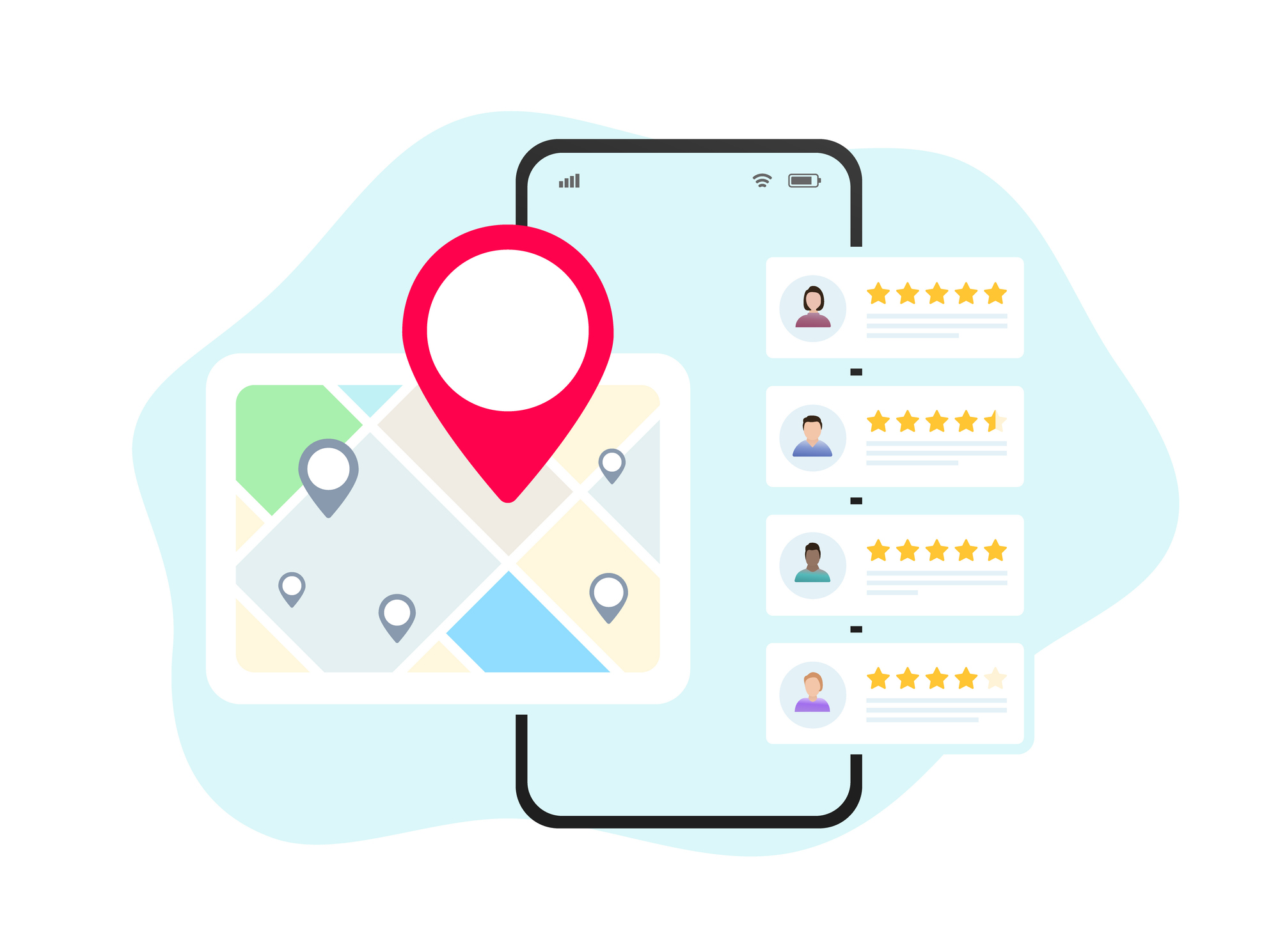
In this guide, we'll walk you through the steps to register business on Google Maps, claim existing listings, and optimize your profile for maximum visibility.
What is Google My Business?
Google My Business (GMB) is a free tool by Google that helps businesses manage their online visibility on Google, such as on Google Maps and in search results. Creating a Google business map listing will enable you to manage how your business information appears, interact with customers, and track analytics such as views and clicks.
A well-optimized Google Maps business profile can make your business more discoverable and credible, increasing the number of potential customers.
How to Register Your Business on Google Maps?
Adding your business to Google Maps involves getting a Google My Business account and verifying your business. Let's walk through the process.
Step 1: Sign up
Use your Google account to sign in to Google My Business. You need to make a Google account if you don't already have one. To make a Google Maps business profile, click the "Manage Now" button.
Step 2: Look for your company
Type the name of your business into the search bar to see if it's already there before you add it. You can claim the ad if you find it. Choose "Create a business with this name if it's not listed."
Step 3: Type in information about your business
Go ahead and start the registration process. Google will ask you for your business's name, address, phone number, website, and the group that best fits it. Ensure this information is correct because it will appear in your Google Business Map listing
Step 4: Add Address of Business.
If your business has a physical spot, choose "Yes" when asked if customers can come to see you. After that, type in your address. If your company works in certain areas but doesn't have a shop, you can choose "No" and list the areas you serve instead.
Step 5. Make sure your business is real. .
You must verify your business to finish setting up your Google Maps business profile. Google usually sends you a letter with a verification code to your address. You can also complete this step by phone or email. After being checked out, Google Maps will show your business.
Step 6: Add your business to Google Maps.
After being checked out, your business will show up on Google Maps. Add as much information as possible to ensure your list business on Google Maps stands out. Add your business's hours, some good pictures, and an exciting business description. Customers use this information to decide what to do, so it's essential to keep it up to date.
Step 7: Running more than one business location
You can make copies of your Google My Business account and add each one to your business. In your GMB dashboard, find the "Add Location" button and repeat the steps above to make a new listing for each address. Each place will have to be checked out separately.
How to Claim an Existing Business on Google Maps?
If your business is already listed on Google Maps for businesses, but you need control over the listing, you can claim it. Here are the simple steps:
1. Find your business on Google Maps.
2. Look for your business name and click on it.
3. Click on "Claim this business" and follow the prompts.
After claiming the business, you must go through the verification process, as mentioned earlier. Once verified, you will have full control over the Google Maps business profile and can update information, respond to reviews, and upload photos.
Also Read: - How to do SEO for a local business
Benefits of Google Maps Business Listing
Listing your business on Google Maps boosts visibility and consumer engagement.
1. Increased Visibility
Adding your business to Google Maps helps local customers find you. Users searching locally for your business's services or products can see your business in local search results., which can greatly benefit local SEO
2. Client Reviews
Client reviews on Google Maps enhance trust and reliability. Positive reviews can boost your business's reputation, making clients choose you over the competition.
3. Increased Trust
A verified Google Maps business profile boosts credibility. Customers trust Google-verified business information, which can improve in-store visits and online conversions.
Google Maps Advertising and Analytics
Google Maps Advertising and Analytics help businesses get more customers by showing them focused ads and tracking how customers interact with those ads to improve marketing strategies.
-
Putting ads on Google Maps:
You can also put ads for your business on Google Maps. With Google Maps ads, you can reach people looking for businesses like yours in certain places. People who see these ads can be taken to your business page or given directions to your store.
-
Analytics:
Google My Business gives useful analytics that help determine how people use your Google Maps business page. You can see how many people looked at your page, called your business, asked for directions, or visited your website.
Conclusion
Getting your business listed on Google Maps is vital for your online visibility and attracting local customers. The process is easy but highly effective, from creating a Google My Business account to optimizing your profile with reviews and updates. Whether you're looking to register your business on Google Maps or claim an existing listing, this guide will help ensure your business stands out in local searches. Having a Google Maps business goes beyond visibility, as it fosters trust, engagement, and customer loyalty.
FAQs
Q1. How do I add a business to Google Maps?
Ans: To add a business to Google Maps, create a Google My Business account, enter your details, and verify your business.
Q2. How long does it take to verify my business on Google Maps?
Ans: Verification typically takes 5-7 business days when using the postcard method. Sometimes, phone or email verification may be available for faster results.
Q3. Can I list multiple locations for my business on Google Maps?
Ans: You can manage multiple locations from a single Google My Business account. Each location will need to be added and verified separately.
Q4. What are the benefits of a Google business map listing?
Ans: A Google business map listing increases visibility, helps attract local customers, improves trust with reviews, and provides analytics to track your business's performance on Google.
Q5. Is advertising on Google Maps worth it?
Ans: Yes, advertising on Google Maps lets you target users based on their location and searches, making your business more visible to potential customers.


