Google Tag Manager and Google Analytics are two of the most important tools for working with complicated online data. This blog posts talks about how they are different and how they work together to improve your online presence. Start with Google Tag Manager's simplified tag management process to learn how to set them up and use them well. You will be shown how to make an account, set up containers, and install container codes step by step. Before you move on to Google Analytics, learn how to set up tags, triggers, and tests for your setup. You can make an account, get tracking codes, and set goals for useful data analysis here. Learn how to use both tools well if you want to make smart decisions and be successful online, no matter if you're a digital marketer, webmaster, e-commerce business owner, or SEO expert.
In today's digital age, businesses must navigate a complex web of data to stay competitive. Google Tag Manager and Google Analytics stand out as essential tools that streamline the process of data tracking and analysis. So, if you're aiming to make the most of your online presence, understanding the differences between these two tools and their complementary roles is paramount. This blog will serve as your comprehensive guide, leading you through the setup and effective utilization of both Google Tag Manager and Google Analytics. Let's get started.
Table of Contents |

What is Google Tag Manager
Google Tag Manager (GTM) is a versatile and user-friendly tool designed for managing website tracking tags without the need for direct code manipulation. It streamlines the process of implementing tracking codes, simplifying what can often be a complex and time-consuming task. Here's how to set it up and use it effectively:
Setting Up Google Tag Manager
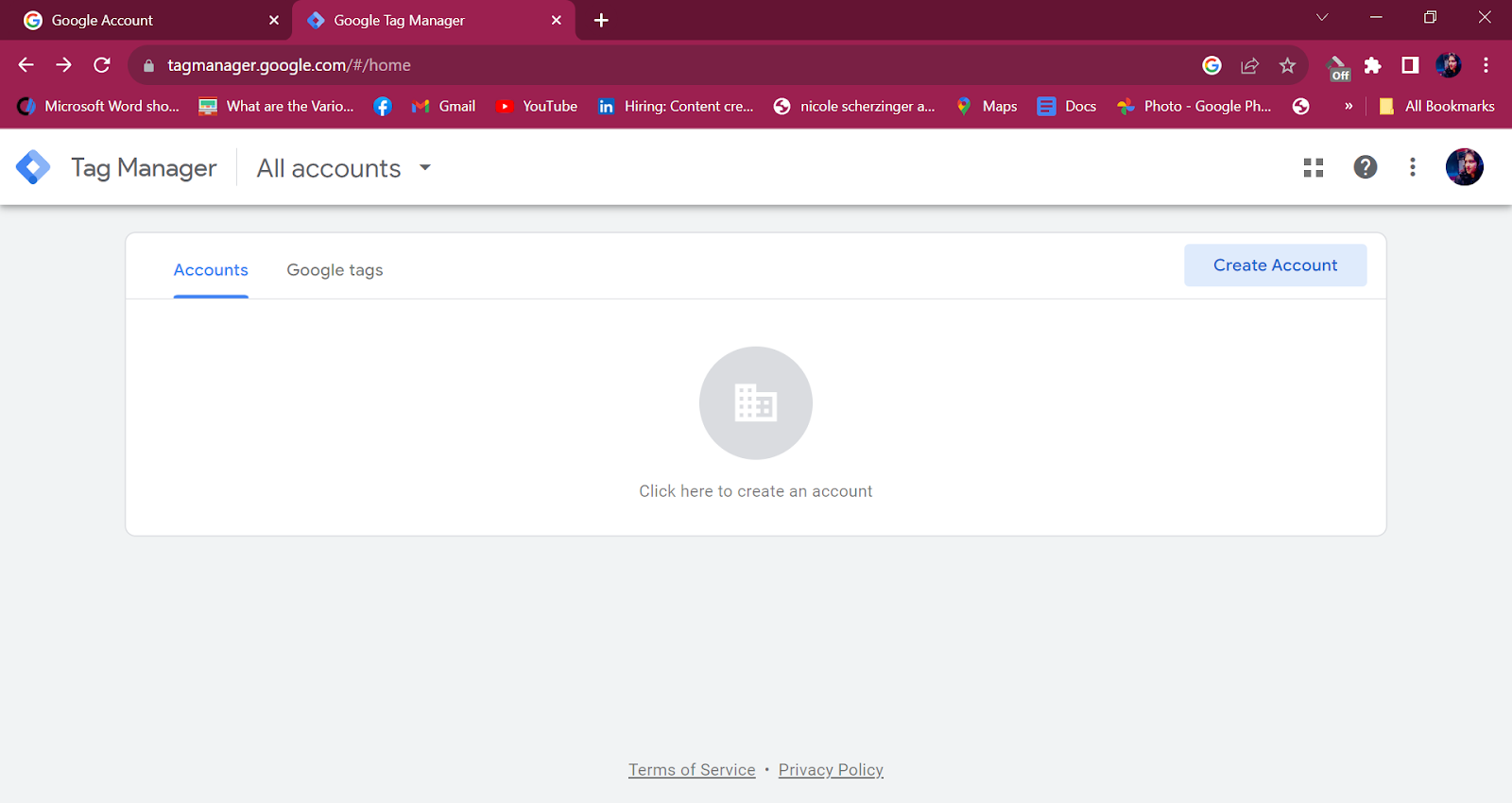
Create a GTM Account
Start by creating a GTM account by visiting the Google Tag Manager website. You can use your existing Google account to log in or create a new one specifically for GTM.
Create a Container
After setting up your account, you'll need to create a container. This container is where you'll manage all your tags for a specific website. Provide the necessary details, including the website's URL and container name.
Install the Container Code
Once the container is created, GTM provides a code snippet to install on your website. This code snippet should be placed in the {head and body} sections of your site. This code acts as the bridge between GTM and your website.
Using Google Tag Manager
Tag Configuration
Within GTM, you can configure tags for various tracking purposes, such as Google Analytics, Facebook Pixel, and more. Each tag requires specific settings, and GTM provides an intuitive interface for customization.
Trigger Events
Triggers in GTM define when a particular tag should fire. You can set up triggers to respond to specific user actions, like pageviews, form submissions, or button clicks.
Testing and Debugging
GTM offers a Preview mode, allowing you to test your tags and triggers before deploying them on your live site. This is a crucial step to ensure everything is working as intended.
Version Control
GTM has a versioning system, which allows you to keep track of changes made to your container. You can publish new versions and revert to previous ones if needed.
What is Google Analytics
Google Analytics (GA) is a widely used analytics platform that provides a comprehensive view of your website's performance. It offers valuable insights into user behavior, traffic sources, and conversion tracking. Setting up and effectively using Google Analytics is essential for data-driven decision-making.
Setting Up Google Analytics
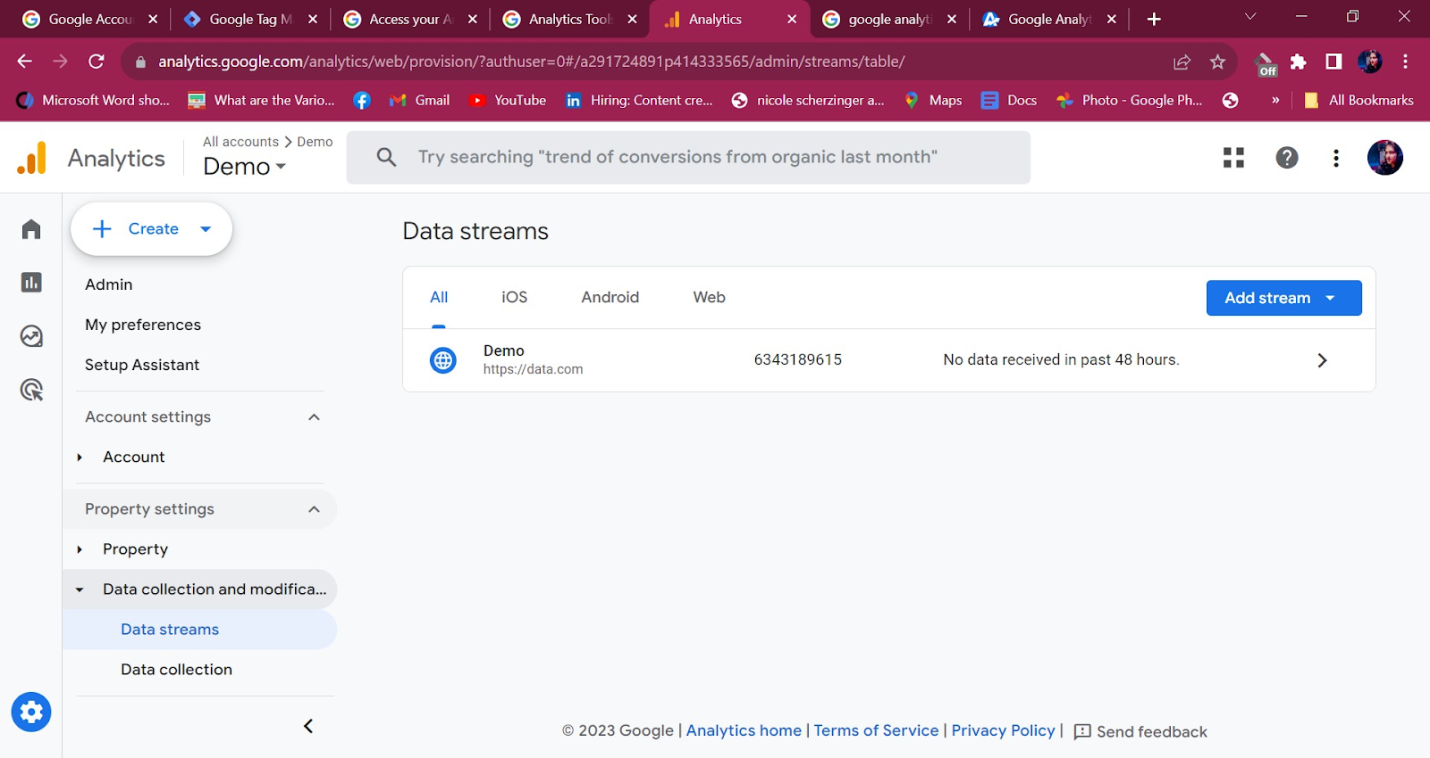
Create a Google Analytics Account
Visit the Google Analytics websiteand sign in with your Google account. Create a new Google Analytics property for your website, providing the necessary details.
Get the Tracking Code
Once the property is set up, Google Analytics will generate a unique tracking code. This code should be added to every page of your website, typically just before the closing tag. The tracking code collects data and sends it to your Google Analytics account.
Configure Goals
Define specific goals in Google Analytics, such as tracking form submissions, product purchases, or page views. Setting up goals is crucial for understanding user interactions and measuring conversions.
Using Google Analytics
Dashboard Overview
Google Analytics offers a comprehensive dashboard with numerous reports. The main sections include real-time data, audience insights, acquisition channels, behavior, and conversion tracking.
Custom Reports
You can create custom reports tailored to your specific business goals. These reports allow you to track and analyze the data that matters most to your business.
E-commerce Tracking
For online stores, Google Analytics provides in-depth e-commerce tracking features that help you monitor sales, product performance, and shopping behavior.
Event Tracking
Google Analytics allows you to set up event tracking to measure user interactions with specific elements on your website, such as clicks on buttons, downloads, and video views.
What Google Tag Manager does in the context of Google Analytics
Tag Deployment: GTM allows you to add tracking tags, such as Google Analytics tags, to your website. These tags collect data about user interactions on your site, which is then sent to Google Analytics for analysis.
Centralized Control: With GTM, you can manage all your tracking tags in one place. This centralization simplifies the process of adding, editing, or removing tags across your website, reducing the dependency on developers to make code changes.
Flexibility: GTM supports various tag types, not just Google Analytics. You can use it to deploy tags for various marketing and analytics tools, such as Facebook Pixel, Google Ads, and custom HTML tags.
Version Control: GTM provides a versioning system, allowing you to track changes made to your container. This is beneficial for maintaining data accuracy and collaborating in a team.
In the context of Google Analytics, GTM is often used to deploy Google Analytics tags (tracking codes) to a website. By integrating GTM with Google Analytics, you can centralize control over your tracking configurations, customize data collection, and streamline the process of managing tags for analytics and marketing purposes.
Google Tag Manager VS Google Analytics
Google Tag Manager (GTM) and Google Analytics (GA) are both essential tools for website tracking and data analysis, but they serve different purposes and are often used in conjunction. Let's compare them to understand their key differences and how they complement each other:
|
|
|
|
|
|
|
|
|
|
|
|
|
|
|
|
|
|
|
|
|
|
|
|
|
|
|
|
|
|
|
|
|
|
|
|
|
|
|
|
Combining Google Tag Manager and Google Analytics
The real power of these tools emerges when you combine them. So, it’s not Google Tag Manager VS Google Analytics. Rather, it’s Google Tag Manager AND Google Analytics. So, Google Tag Manager simplifies the process of adding tracking codes, while Google Analytics provides the means to analyze and gain insights from the data. And here's how to make the most of this synergy:
Integrate GTM with GA
Link your GTM container with your Google Analytics property. This integration allows you to deploy Google Analytics tags via GTM, providing a centralized location for managing all your tracking codes.
Enhance Data Collection
With GTM, you can collect and send custom data to Google Analytics, such as enhanced e-commerce data, user engagement metrics, or dynamic content tracking.
Streamline Tracking
GTM's event tracking and trigger configurations can be seamlessly integrated with Google Analytics, enabling more granular tracking of user interactions.
Version Control and Collaboration
GTM's versioning system allows for collaborative work on tracking implementations, ensuring that everyone is on the same page regarding data collection and analysis.
Bottom line
Google Tag Manager and Google Analytics are two powerful tools that, when used in tandem, offer a robust solution for data management and analysis. Setting up these platforms requires attention to detail, and their effective use demands an understanding of your specific business goals and the data you need to achieve them. By mastering both tools, you can gain valuable insights, optimize your online presence, and make data-driven decisions that propel your online business to success.
For more insights and quick actions, connect DO Communications. We analysis your strengths and weaknesses and help you stay ahead of the competition.
Frequently Asked Questions
Q1. How do I set up Google Analytics and Google Tag Manager?
Setting up Google Analytics and Google Tag Manager involves the following steps:
Google Analytics:- Create a Google Analytics account by visiting the Google Analytics website.
- Set up a new property for your website and obtain the tracking code.
- Insert the tracking code into your website's HTML, typically just before the closing tag
- Configure goals and other tracking settings as needed.
- Create a Google Tag Manager account by visiting the GTM website.
- Set up a container for your website within GTM.
- Add the GTM container code to your website's HTML, usually in both the
- Configure tags and triggers within GTM to deploy various tracking codes, including Google Analytics tags.
Q2. Do I need both Google Tag Manager and Google Analytics?
Google Tag Manager and Google Analytics serve different purposes, but they complement each other. While it's possible to use Google Analytics without GTM, combining the two tools offers significant advantages. GTM simplifies the management and deployment of various tracking codes, including Google Analytics tags, making it easier to maintain and update your tracking configurations. It's highly recommended to use both for efficient data tracking and analysis.
Q3. Do I need Google Tag Manager if I have Google Analytics?
While Google Analytics can be used without Google Tag Manager, adding GTM to the mix provides a centralized platform for managing tracking codes, enhancing data collection, and streamlining the process of deploying tags. GTM is particularly useful for those who want more control and flexibility over their tracking implementations, as well as the ability to easily add and manage tags without extensive coding.
Q4. How many tags is too many for Google Tag Manager?
There isn't a strict limit on the number of tags you can have in Google Tag Manager. However, it's essential to maintain a balance and avoid excessive tags, as this can impact the performance of your website. Focus on quality over quantity, ensuring that each tag serves a specific purpose and contributes to your data analysis. Regularly review and clean up unnecessary or outdated tags to maintain an efficient implementation.
Q5. Who should use Google Tag Manager?
Google Tag Manager is valuable for various professionals, including:
- Digital Marketers: For deploying and managing tracking codes for advertising and marketing purposes.
- Webmasters: To streamline the process of adding and updating tracking tags.
- E-commerce Businesses: To track and optimize sales, product performance, and shopping behavior.
- SEO Specialists: For monitoring website performance and user interactions.
- Any Website Owner: To gain insights into user behavior and improve website functionality.


